| 일 | 월 | 화 | 수 | 목 | 금 | 토 |
|---|---|---|---|---|---|---|
| 1 | ||||||
| 2 | 3 | 4 | 5 | 6 | 7 | 8 |
| 9 | 10 | 11 | 12 | 13 | 14 | 15 |
| 16 | 17 | 18 | 19 | 20 | 21 | 22 |
| 23 | 24 | 25 | 26 | 27 | 28 | 29 |
| 30 | 31 |
Tags
- AD
- Subnet
- dns
- CLI
- NaCl
- S3
- security group
- ncp
- Storage
- 도메인
- CloudFront
- AWS
- ALB
- 네이버 클라우드 플랫폼
- FSX
- 윈도우
- route table
- EC2
- Linux
- Dedup
- Jenkins
- Athena
- VPC
- lambda
- 테라폼
- storage gateway
- terraform
- Windows
- Python
- RDS
Archives
- Today
- Total
끄적이는 보송
WSL 우분투 "System has not been booted with systemd as init system" 에러 본문
STUDY/Windows
WSL 우분투 "System has not been booted with systemd as init system" 에러
끄적이는 보송 2021. 7. 4. 21:21반응형
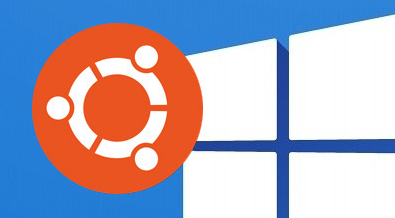
sudo systemctl start
윈도우 WSL 우분투 환경에서 이 간단한 명령어가 안먹혀 당황스러웠다. 이유는 해당 OS는 systemd 를 사용하지 않기 때문이라고 한다. 하지만 (대부분) SysV init system (sysvinit) 을 사용한다. 그렇다면 어떻게 에러는 어떻게 해결할 수 있을 까? 답은 간단하다. 안쓰면 된다
다음 표를 참고하자
| systemctl start service_name | service service_name start |
| systemctl stop service_name | service service_name stop |
| systemctl restart service_name | service service_name restart |
| systemctl status service_name | service service_name status |
| systemctl enable service_name | service service_name on |
| systemctl disable service_name | service service_name off |

간단한 예시다. 이게 싫다면 명령어를 맵핑하는 방법을 꾀할 수 있다. 어떻게?
/usr/sbin/systemctl 을 수정하자 !
해당 경로의 파일을 다음과 같이 수정 및 저장하고 적절한 권한을 부여하면 된다.
#!/bin/bash
command=$1 lookup_find=('start' 'stop' 'restart' 'status' 'enable' 'disable')
lookup_replace=('start' 'stop' 'restart' 'status' 'on' 'off')
for i in "${!lookup_find[@]}";
do if [[ "${lookup_find[i]}" = "$command" ]];
then
command="${lookup_replace[i]}"
fi
done
service "$2" "$command"
그 결과 아주 잘 된다!

반응형
'STUDY > Windows' 카테고리의 다른 글
| [Windows] 윈도우 서버에 원격 데스크톱 연결해서 로컬 파일 보내기 (1) | 2022.12.08 |
|---|---|
| [Windows] DFSN으로 여러 Volume을 하나의 그룹으로 합치기 (1) | 2022.10.28 |
| [Windows] Windows Server 다른 사용자로 접속 및 “To sign in remotely, you need the right to sign in through Remote Desktop Services” 이슈 해결 (0) | 2022.10.21 |
| 윈도우 서버 볼륨 증설 (0) | 2022.03.16 |
Comments







